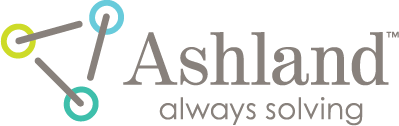filmQA pro™ installation
Please refer to the following system requirements and installation instructions as needed.
System Requirements
The recommended configuration for your computer to run filmQA pro™ is shown below:
| Hardware | i3 - i7 CPU, 4+ GByte RAM |
| Graphics | Wide XGA+ (1440 x 990), UXGA+ (1600 x 1200), HD 1080 (1920 x 1080) or WQXGA (2560 x 1600) |
| Operating System |
Windows Vista or Windows 7 or greater with .NET 4.0 or above Visual C++ redistributable for x86 must be installed (must be 32 bit also if operating system is 64 bit) |
| Scanner | Epson 12000XL Photo Scanner, 11000XL Photo Scanner, or 10000XL Photo Scanner with Epson Twain 32 bit drivers (do Not substitute) |
| Input Device | Keyboard and Mouse; Tablet versions (touch screen) not supported |
installation instructions
- Download the installation by clicking here.
- Ensure that you have write permissions on the "C:\Program Files (x86)\Ashland Advanced Materials\FilmQA Pro 2016" folder. This is MANDATORY. You WILL NOT be able to install without it.
- Click on the filmQA pro™ icon on your desktop.
- The software will ask you to generate the license data. Click "OK".

- A window containing identification data for your computer will pop up. Click the "Save" button.

- Warning: Once you have created the text file, close the filmQA pro™ software and do not open the software again until you receive your filmQA pro™ license key!
- E-mail the LicenseRequestData_Xxx.txt file to AdvancedMaterials@ashland.com to obtain your license key.
- After receiving the license key, save the data into the application folder. (usually “c:\Program Files x(86)\Ashland Advanced Materials\FilmQA Pro 2016\”).
- The opening screen of filmQA pro™ is shown below:

- Windows 8 and Above: filmQA pro™ is a dpi aware application, i.e. it adapts font icon sizes automatically and scales the panels accordingly. To enable that feature, right click the filmQA pro™ icon on your desktop, select in the ‘Properties’ panel the ‘Compatibility’ tab and check mark ‘Disable display scaling on high DPI settings’ as shown.

read more >