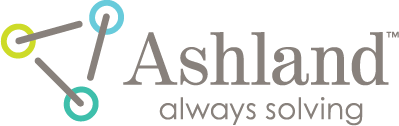dose map
FilmQA™ Pro offers a multitude of quantitative analysis tools with which to evaluate images converted to dose space using the calibration function.
- To evaluate the exposed film, first load the calibration file by double clicking on the “Case object management” under “Case Data Selector," select “<Open case object from file>” and then select the calibration file preferred.
- Calibration is scanner dependent! The scanner information for the calibration file and the films evaluated have to be identical in order to perform analysis to the films. - To load the exposed film image, double click on the “Case object management” under “Case Data Selector," select “Dose map from image (single scan)” from the “Add new case object” drop down list.
- Double click on “Dose map from image (single scan)” then right click on “Data – Dose film (empty).” ·
- To open image in the computer, select “Open image ‘Dose film’ from file.”
- FilmQA Pro supports to open various image format including “bmp”, “tif”, “gif”, “jpeg”, “png”, and “fits”.
- FilmQA Pro also supports to open “Dicom” format, you can choose the selection “open image from Dicom file” by right click on “Data-Dose film”.
- To obtain the image from scanning, select “Scan image ‘Dose film.’”
- Right click on “Dose map from image (single scan)” and
- Select “Built ‘Dose map’ and ‘Uniformity’map” to create a dose map of the image
- Select “Dose mapping method” and
- Select the preferred method to build the dose map. The icon of the method selected will be colored and others will be greyed out.
- Select “User defined dose range” to scale mapped image. Enter the minimum and maximum radiation absorbed dose range to correspond with the minimum and maximum color channel value. Values outside the set range are truncated. Please note that range setting which is too wide may lead to loss of accuracy.
- Select “Uniformity map” to create a map showing the film uniformity correction. - Select “Save image as” from right click “Data-dose film” to get a copy of image.
- FilmQA Pro supports to write various image format including “bmp”, “tif”, “gif”, “jpeg”, “png”, and “fits”.
- Select panels from the “Film Evaluation Panel” to use the various types of tools to evaluate the film.
read more >