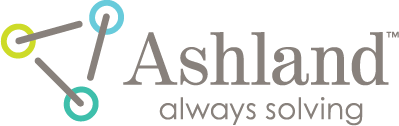filmQA pro™ case data window

The Case Data Window can be located can be located from “Data” under “Menu” or “Case data” in “Case description” under “Case Data Selector.” It allows you to enter treatment case information specific to the patients and create treatment case lists.
A. The “Current case data” panel shows the case data that you are currently editing. Right click inside the panel to change the configuration of the table.
Check “Show button bars” to show the icon below the panel, i.e., button 1~3.
- 1. The “Current case data” panel shows the case data that you are currently editing. Right click inside the panel to change the configuration of the table.
- 2.Select “Add” to add the current case to the list displayed on the “Case list” panel, B.
- 3. Select “Case list” button to show or hide the “Case list” panel.
B. The “Case list” panel shows the cases contained on the list. Double click on the row to have the case showing on the “Current case data” panel. Right click inside the panel to change the configuration of the table.
- Check “Merge ‘Case list’ when loading from file.” to merge current patient list to the existing list saved in the computer.
- Check “Show button bars” to show the icon below the panel, i.e., button 4~8
- 4. Select the “Start new” button to close the current case list and start a new one.
- 5. Select “Remove” to remove the selected case from the list.
- 6. Select “Open” to open the case list from file.
- 7. Select “Save” to save the case list to the computer.
- 8. Select “case data” button to show or hide the “Current case data” panel.
read more >